Clearly Identify the Business Problem
It’s important to
clearly associate a business outcome objective with any collaboration
technology, but especially for the “scary” social technologies.
Following are some of the business problems that social technologies can
help address:
Providing improved access to internal experts.
In many organizations, people complain that it just takes too much time
to figure out “who knows about” a particular topic. Expertise is often
needed quickly, and even the most connected people in the organization
may not know who to contact for every possible topic. User profiles and
expertise search help to quickly connect people who need help with
people who have the knowledge to help them.
Building relationship capital.
It often takes several months if not years for new employees to develop
the social networks necessary for them to be effective and productive.
Relationship capital—who knows whom—is an underdeveloped asset in many
organizations. Often, people have trouble solving problems because the
right people in the organization don’t connect. Features such as the
organization chart browser help employees understand formal
relationships in the organization, and social “tags,” ratings, and blogs
help people understand more informal knowledge relationships so that
they can quickly figure out how to get to the tacit expertise
distributed across the enterprise.
Improving the connection between people and the content and processes they need to get their jobs done. Authoritative
metadata improves search results significantly, but not all
organizations have a good plan for assigning metadata to content.
User-assigned tags help add additional context to content even when
there is authoritative metadata available. Ratings can also help
identify useful content, as long as there is a clear governance model
for using this feature. Blogs help employees share innovative ideas
across organizational boundaries—a frequent issue in large, global
organizations where people often complain, “I know someone must have
already addressed this issue some place in the organization, I just have
no clue how to find them.”
Identifying new opportunities for mentorship and knowledge sharing.
In large, geographically dispersed companies, it’s difficult to match
up existing experts with emerging experts. User profiles and blogs help
people identify opportunities for mentoring relationships on their own.
Allowing users to add content to information stores.
When users add tags to content, they help make the information more
useful to themselves, but if they allow the tag to be exposed publicly,
they may also make the information more relevant to others and improve
the relevance of search results for the entire organization. Social
tagging is a very personal activity—users generally do it so that they
can personally find or group information in a way that is meaningful to
them. However, the added benefit of social tags is that they may also
help others find information—either because they help improve search
results or because users may “discover” what someone else is thinking
about or working on through the activity feeds that show what that
person is tagging.
Moving conversations out of the limited range of e-mail and hallways and into online spaces where more people can benefit.
A lot of tacit knowledge transfer happens in the private space of
e-mail and hallway conversations. Blogs and wikis help make some of
these conversations more public, helping to address the “holy grail”
challenge of knowledge management: sharing knowledge that is not yet
available in formal repositories. In addition, status updates can
provide a real-time way of connecting people in the organization without
generating extra e-mail traffic.
Making it easier to recruit and retain new, Internet-savvy employees. We said earlier that deploying SharePoint community features
shouldn’t be done just because younger employees expect to see them.
Simply having the functionality available doesn’t guarantee that it will
be used effectively. That said, the availability (and active use) of
social technologies can help your organization attract and retain the
next generation of employees who are familiar with and expect to use
this type of technology at work.
Note that we’re primarily
talking about internally facing business problems because this is where
we know the majority of our readers are focused.
Identify Use Cases
One of your key goals for
social computing inside the organization is to make it “real” for
executives and other key stakeholders. This essentially means being able
to describe the scenarios or stories where using the SharePoint
community features can add value to the organization’s objectives.
Turning these stories into hard dollar values will be difficult, but
remember: the social features are already included in SharePoint, so the
only additional investment required is in the training and support
required to get people to use them.
Professional services
companies use user profiles and social tags to identify internal
expertise to quickly assemble the best qualified teams for a client
engagement. Large global companies with distributed IT staff members use
blogs to share “how I did it” stories and software code across the
enterprise so that people don’t reinvent the wheel. Organizations all
over the world, in the public and private sector both, use wikis to
collaboratively create software documentation and “Wikipedia” type
definitions that can be shared and updated by a broad community of
participants.
You will need to identify
use cases that apply in your own organization. Start with your list of
business objectives and derive use cases from that list and from the
stakeholder interviews you conducted at the start of your SharePoint
project.
Be Prepared to Respond to Barriers
Even with well-described,
relevant, and meaningful use cases, you may still see some resistance to
deploying the community features. Use the ideas in Table 1 to help respond to some of the potential barriers you may encounter.
Table 1. Suggested Responses to Resistance to Deploying Community Features
| Possible Objection | Response |
|---|
| If we allow any user to contribute content (to a discussion board or a wiki or a blog), we risk exposing inaccurate information.
This objection is one of the barriers often expressed in organizations
where executives are concerned about allowing employees to have blogs.
It may also be a concern in an environment where content is
collaboratively edited in a wiki. The concern is often not that users
will intentionally post inaccurate information, but that they might be
misinformed and unintentionally post information that is not correct. | Blogs
and wikis tend to be “self-policing,” especially if multiple users have
edit privileges. If everyone in the organization has edit privileges
and can correct incorrect entries, then the risk of incorrect
information being exposed is temporary—only until someone catches and
corrects the error. Moreover, unlike on the Internet, on an internal
intranet site, inappropriate or incorrect content can always be removed
by the Site Administrator.
The question you need to
ask is whether or not this risk is any greater than it would be if a
user asks a question in another way and gets an answer from someone who
is misinformed. While the exposure risk may be smaller considering only
two people are involved in the conversation, the potential damage is
probably greater in the direct conversation because there is no
opportunity to catch the error unless the person asking the question
seeks a “second opinion.” Blogs and wikis are actually more transparent
than e-mail, where far more damaging conversations can take place. In
other words, social technologies make it easier to catch problems, not harder.
A possible strategy to gradually decrease barriers might be to start by
limiting users who can have blogs to subject matter experts and
similarly restricting edit privileges on wiki sites until the
organization is more comfortable with the technology and explicit
positive results can be demonstrated. You may also want to consider a
graphic identity marker or a disclaimer on each blog page to indicate
that it is a blog to differentiate it from vetted content or an approval
workflow on wiki content. |
| If
we allow people to post anything they want in their profiles or on
their blogs, they may talk about inappropriate topics or about other
people or about information that can’t or shouldn’t be universally
shared. | This
barrier may be a legitimate concern in some organizations, especially
those where “ethical walls” apply. In general, most organizations
already have a policy regarding the appropriate use of corporate IT
resources, and this policy typically already covers the type of content
expressed in this objection. If it doesn’t, then it’s time to update the
policy, not necessarily ban the activity.
As a general rule, most people will do the right thing when it comes to
sharing online. One of the reasons that you may see a “flame war” on the
public Internet is that people are often anonymous on the Internet and
can hide behind pseudonyms. This is not the case inside the organization
where a general best practice is to ensure that all users “own” their
comments and content. It would defeat the purpose of connecting people
to other people inside the organization if anonymous contributions were
the norm. Even if contributions are allowed to be anonymous in some
circumstances, it is almost always possible that at least the system
administrator will be able to see who is posting what content. With a
documented policy and user names associated with content, this barrier
becomes much less of a real risk. |
| I don’t want to share what I know in a blog because then someone might take my idea and use it without giving me any credit.
We’ve heard this as a barrier in organizations with a culture that
rewards and values innovation and individual contributions over
collaboration and teamwork. The barrier is often expressed about
collaboration solutions in general, not just social technologies. | One
of the important concepts of knowledge management is that knowledge is
an asset that you don’t lose when you give it away—if I share my
knowledge to help you out, I still have the knowledge to share again and
reuse for myself. People are naturally wired to be helpful but
sometimes, organizational norms and reward structures create artificial
barriers that limit the success of solutions that promote sharing. It’s
actually harder to not assign credit to others or at least identify the
source of an idea when it comes from a dated blog post or shared
document given that the evidence for an idea or concept is easy to find.
To mitigate this barrier to successfully deploying social technologies,
it may be necessary to look at how people in your organization are
rewarded—how they are measured for both regular and incentive
compensation. Some of the barriers to collaborative technologies are not
risks associated with the technology itself but the fact that the
behaviors encouraged by the technology are not perceived as valuable in
the organization. |
| If
we allow people to create blogs, post notes and comments, and narrate
their work in a status update, we might create additional discoverable
content that would have to be turned over as part of a lawsuit. | This
is probably a valid risk but no more so than any other type of content
in the organization, especially e-mail. Remember that unlike e-mail,
social content is always exposed.
In other words, there are many opportunities to correct inappropriate
content or remove it simply because it is “social,” not private. While
there may be additional legitimate risks if community content is exposed
in your public facing Web site or extranet environment, internally this
content is likely to be far less problematic than e-mail. Most
organizations have every employee sign an “appropriate use of internal
technology resources” contract when they join the organization. Some
have employees resign this agreement annually. The bottom line is that
most people know how to behave online and will do the right thing. If
they don’t, the content is both easily identified and removed. |
| Status updates and notes will be used for trivial purposes and provide a distraction from the main event: work. | There
are plenty of opportunities for people to become distracted at work. As
mentioned earlier, in general, people understand what is appropriate at
work and will do the right thing. If they don’t, there are already
performance measures in place to ensure that employees get their work
done on time. In addition, by adjusting their preferences, users can
control the information they share and see. The best mitigation strategy
for this objection is a success story—an example of a situation where a
connection made via social technologies helped benefit a project team
or an individual or the organization as a whole. If you’re responsible
for the deployment of the community features of SharePoint, your project
plan should certainly include a plan to capture and evaluate metrics.
Be sure to include success stories as a qualitative metric for your
initiative. |
Define Your Governance Plan
If you have not yet thought about how you want to approach governance
for the community features, it’s time to do it now. The most important
general governance policy when it comes to community features is to not
allow users to post anonymous content. To get value from community
features, people need to know who is posting content. “Owning” your
content on the intranet helps ensure that everyone plays by the rules
and makes it very easy to ensure that governance policies are followed.
Your governance plan will need to include specific guidance for at least
these community features: My Sites, ratings and tags, and blogs and
wikis.
My Sites
Spend some time looking
at the out-of-the-box profile content available in My Site (the user’s
personal portal site). There are four sections to the profile: Basic
Information, Contact Information, Details, and Preferences. Many of the
profile fields are the same as in MOSS 2007, but there are some
significant new fields for which you will want to define governance
policies.
Basic Information (see Figure 1)
includes the About Me description along with Skills and Interests and a
new field called Ask Me About where users can enter topics where they
are essentially saying, “I can help you with this topic.” Your
governance plan should have a suggested format for About Me descriptions
and provide examples of well-written descriptions. Decide whether or
not you want to include Skills and Interests in the profile. Some
organizations find that the loosely structured field for Skills is too
informal and unstructured to be of much value. In this case, it is
helpful to replace the Skills list with a more structured list of
suggested Skills so that users select meaningful values. In one
organization, a user entered “Jack of All Trades, Master of None” in his
skills list. Not only is this entry not helpful, but because a comma
was used as a separator differentiating two separate skills, this user
actually was identified with two separate skills: Jack of All Trades and
Master of None—so even the joke didn’t work. At a minimum, you need to
provide guidance regarding what types of skills are relevant if you
choose to use this field. Another new field in this section is the
Time Zone field, which is used to show the local time on the user’s
profile page. You should probably be less restrictive about interests
because this field can have just as much value when used to expose
personal interests as it can for professional interests.
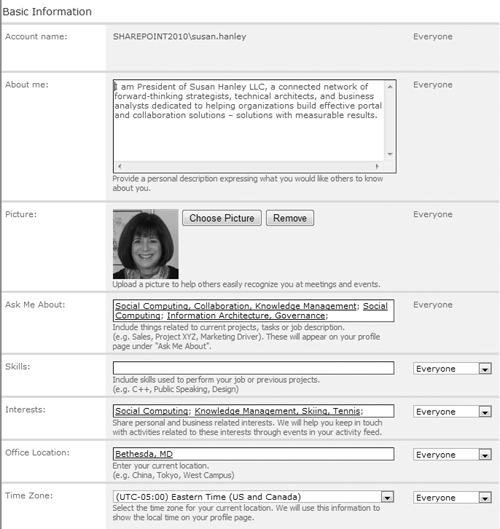
The
Ask Me About field is particularly important to address in your
governance plan. For example, at what degree of knowledge is it
appropriate for a user to say that you can ask them about a topic? How
well do you have to know something before you should declare this
expertise to your colleagues? Do you want users to declare that you can
ask them about any topic in which they are interested or only those in
which they have some degree of expertise? The answers to these questions
will likely vary based on the nature and even size of your
organization, but you will want to provide some guidance to users about
what is or is not appropriate based on the outcomes you are trying to
achieve. Topics that users identify in their Ask Me About profiles are
weighted higher in search results, so it is important to clearly
identify what type of information should be included in this part of the
profile. If expertise location is among your business objectives, you
might want to think about the following guidelines for users:
- Add a topic to
your Ask Me About profile if you have advanced knowledge of that
discipline, even if you haven’t yet had a chance to use that knowledge
in your current role. This should mean that you have used the discipline
extensively and can assist others in applying it to complex problems or
that you are a true expert—you are experienced in all aspects of the
discipline and are able to develop creative solutions to complex
problems and can educate others.
- Also add a topic to
your Ask Me About profile if you know the discipline is new or new to
the organization, even if all you can do is answer basic questions and
direct inquiries to people with more expertise.
Content in the Ask Me About
field appears in a user’s profile page under the Ask Me About heading.
In addition, this field has some special properties when your
organization has deployed Outlook 2010 with SharePoint 2010. In Outlook
2010, users can select to enable knowledge mining from outgoing (sent)
e-mail messages (Outlook → Options → Advanced). When enabled in both
Outlook and SharePoint, users see a set of suggestions under the Ask Me
About field in the profile. The suggestions are terms that are “mined”
from the outgoing messages in Outlook using a ranking algorithm that
identifies frequent topics in e-mail messages. The suggested topics are
displayed only to the user on his or her profile and are not shared with
others unless the user “consents” to share them by explicitly clicking a
suggested term. When clicked, the term is added to the user’s Ask Me About
content along with any manually added terms. In this way, SharePoint
helps capture and expose employees’ tacit knowledge, which helps support
real-time expertise location. Your governance plan should explain how
e-mail content is used to suggest terms, show users how to “turn off’
profiling for e-mail messages, and assure users that their suggested
terms are secure—they are exposed to only the user until the user
chooses to add them to the profile.
Figure 2
shows the fields in the Contact Information and Details area of the My
Site. These fields were all available in MOSS 2007. You will certainly
want to provide guidance about adding information to the Past Projects
field if you are going to use it. This property is very difficult to
keep up to date if users are expected to maintain it manually. As a
general rule, it is better to eliminate a field rather than allow it to
go stale, so if you plan to use this profile attribute, be sure that you
have an organizational process that ensures that it will be maintained
over time.
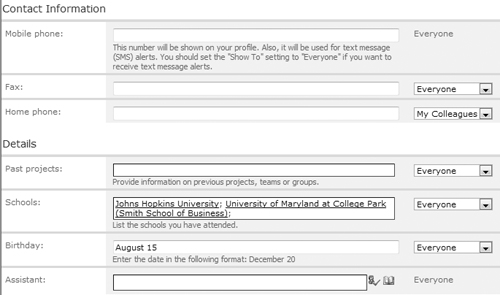
Many organizations worry
about privacy issues when it comes to exposing birthdays, even if you
are only exposing month and day. Be sure to check with your HR
department, but in our experience, people really like to know this
information about their colleagues—again, month and day only! Most HR
departments allow the information to be shared as long as providing it
is “opt in.” As with all personal fields in the My Site profile, you
have the option
of removing them from the profile, but if you choose to use them, be
sure to define your governance policies for their use and maintenance.
One challenge
organizations often express when deploying My Sites is getting people to
create their initial profiles. It’s very frustrating to search for
people in organizations where some users have a well-defined profile and
others have virtually no content. Consider hosting a profile building
“jam session” to encourage users to create their initial profiles. One
organization created a rap video to get employees to update their
profiles and showed the video at an all-hands meeting. In the back of
the conference room, they created several “kiosks” (tables with laptops)
where users could update their profiles during breaks and after the
meeting ended.
The last section of the My Site
profile allows users to set their preferences about how they want to be
notified about the events associated with their profiles such as when
people leaves notes on their profiles or when they are added by other
users as a colleague. The Preferences fields allow users to control the
amount of information they receive to prevent information overload and
ensure that they are focused on the community information that they find
most helpful. Figure 3 shows the available Preferences settings in the user profile.
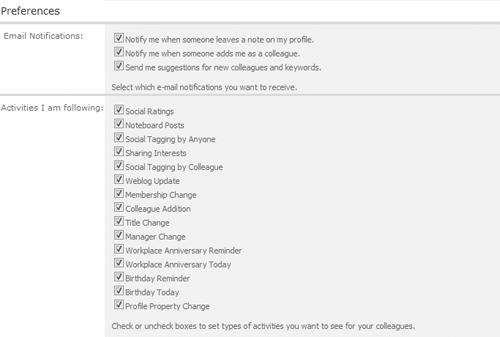
The
My Site also includes an area where users can post brief status updates
similar to Facebook or Twitter. These “opt in” status updates are
combined with the automatically tracked updates to provide an activity
monitor that allows community members to keep track of work product and
progress. Your governance plan should include guidance to help new
micro-bloggers create meaningful posts. One suggestion is to ask users
to “narrate their work,” posting updates when they complete a major
activity or are struggling with a problem. This might encourage
colleagues to comment on or add value to someone else’s activities. You
may also suggest that people post help questions to their status updates
when they are struggling with difficult problems. People are basically
wired to be helpful. If someone notices a status post from a colleague
who clearly needs help, it’s very likely that she will respond, just as
she would on her private social network or if she’d been asked for help
in a more “traditional” way. Not all users will be immediately
comfortable with micro-blogging, and that is okay. Over time, users will
identify which updates are most useful and will find opportunities to
share. Figure 4
shows the status updates on the user profile. To update status, the
user simply starts typing in the conversation area. The simple user
experience and concept that is familiar to users of Facebook and Twitter
can help gain adoption and successful outcomes from the use of this
feature.
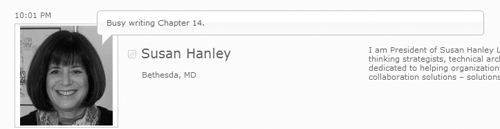
Ratings and Tags
Ratings
and Tags allow users to create content on any site where these features
have been enabled. Your governance plan should help users understand
when and why to add this content.
Social tags allow users to add
their own personal metadata to content in the solution, which
supplements the authoritative content assigned by content owners. Users
can say, “I like it,” by simply selecting the content they want to tag
and clicking the “I Like It” smiley face tag in the upper-right corner
of the page, or they can add their own personal terms by clicking the
“Tags and Notes” icon. The tag might describe what the content contains
or what it does or just the user’s personal term for the topic covered
by the content. Because these tags are intended to be personal, you
don’t want your governance plan to be overly directive about what users
should do. However, considering that social tags can have an impact on
search (they can boost search results and are displayed in the
refinement panel in search results), you should provide examples of
meaningful tags on your organization’s content so that users understand
their value and how they work.
Ratings are more
controversial and probably deserve more thorough attention in your
governance plan. Scott shares a story about how Microsoft created an
internal knowledge base for employees to share intellectual property
(IP) with their colleagues. They enabled ratings on the site, but at
first, people were reluctant to apply the ratings because they felt that
the they were about rating their colleagues, not the work, and people
were reluctant to rate. Eventually, the deployment team changed the
guidance around rating and asked users to rate “Is this content IP?”
rather than the implied “What do you think about this content?” (which
users interpreted as “What do you think about this author?”). The change
in direction gave users permission and guidance to be more subjective
about what they were rating, and participation increased.
Blogs and Wikis
Many of the barriers to
social computing described earlier are expressed in the context of blogs
and wikis. The objections rarely play out with any negative
consequences, but they are very real to the executives who express them.
Your governance plan should explicitly address policies and content for
blogs and wikis, including how content will be maintained.
Wikipedia
provides an excellent resource for governance policies for enterprise
wikis that are known as the “5 pillars of Wikipedia.” These rules define
how conflicts will be resolved and prescribe a code of conduct for all
contributors.
Consider assigning a “moderator” for each wiki site. The moderator is
an individual who agrees to be accountable for providing oversight to
the wiki site, periodically checking to see that content pages are
complete, that the site’s organization still makes sense, and that
content is appropriate.
Define a “Do-able” Pilot Project
A small deployment pilot for an
audience predisposed to adopt new technologies is a good way to create a
successful outcome for SharePoint community features. Your goal is to
find a community that is going to create an initial critical mass of
information with a well-connected and vocal leader. As you deploy more
broadly, users will see and benefit from this initial content and
hopefully be inspired to contribute themselves, especially if your vocal
leader uses every opportunity to talk about the benefits. Building
support from the ground up allows you to attract rather than mandate
participation. Look for a community that may already be using social
technologies as a good candidate for your pilot.
Prepare a Launch and Communications Plan
Use the feedback from your
pilot to help plan an organization-wide launch plan. Be sure to capture
user stories focused on how the community features helped them do their
jobs more effectively. Use these stories in your communications
activities to help spread the value proposition across the enterprise.
Consider how you might want to use incentives to drive initial
participation. One organization offered prizes for users who completed
their profiles by a certain date.
You can’t assume that everyone in the
organization will be familiar with social technologies and how to use
them effectively, even if the technology itself is very intuitive. Your
launch plan will need to ensure that users understand the value proposition
for the technologies as well as how to use them to help them be more
effective. For example, encourage users to use status updates to narrate
their work and share major milestones.
Consider that the
successful adoption of most of the SharePoint community features
requires the organization to change—and for individual users to change
the way they work. Therefore, it’s especially important to be patient.
You may be able to launch your pilot in a very short period of time, but
the organizational and cultural changes required to sustain a social
computing initiative take time, sometimes as long as several years, and
you may need to wait a while before their use becomes pervasive. At the
same time, remember that you don’t need 100% participation to achieve
value with social technologies.